Here’s a quick step by step of how to begin hiring truck drivers within YouCruit. Psst, it’s really easy.
Before you begin
Entering your details and getting started with YouCruit is easy, but sometimes carriers forget or skip over a few essential steps.
For instance, they might miss selecting the United States as their country, due to being in a rush. Make sure to take your time and confirm your country is listed as the USA, as YouCruit’s truck driver recruitment features are currently only available for companies operating in the states.
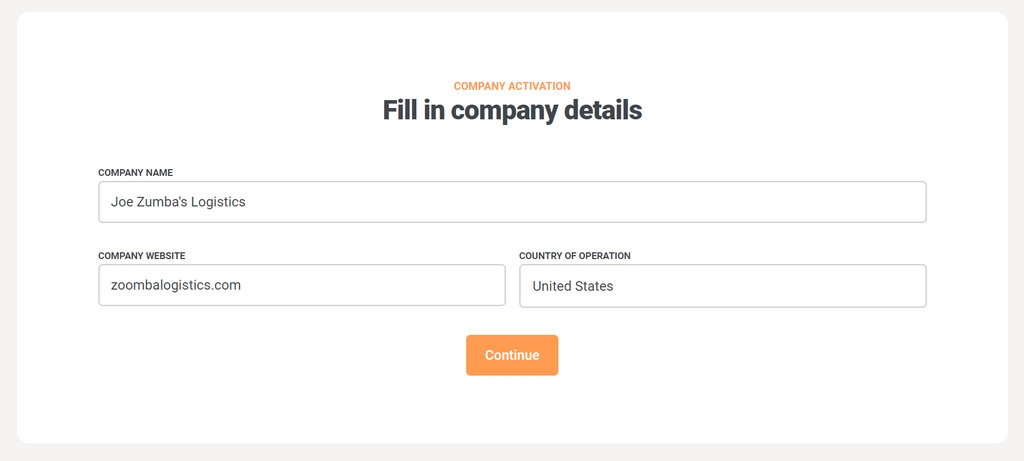
If you select the USA as your country, you should be asked if you recruit truck drivers. Make sure you select “yes”.
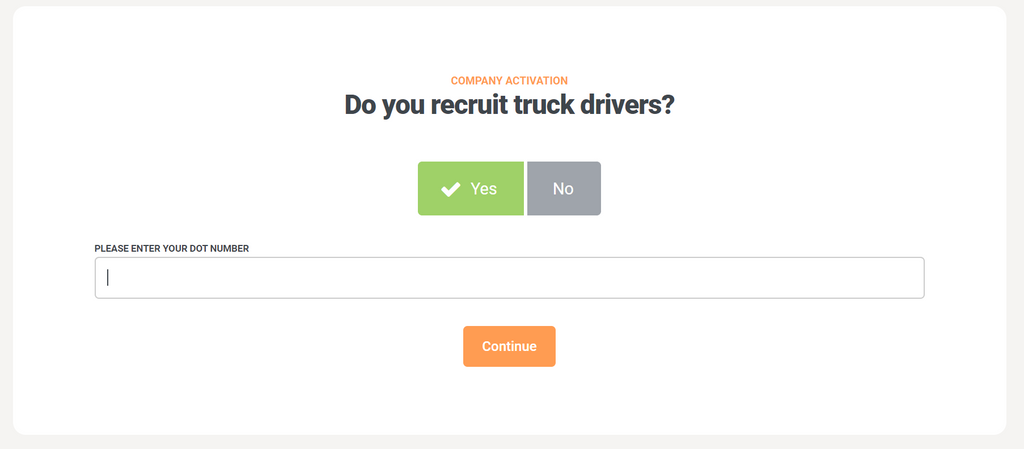
When prompted, present your DOT number and proceed. The reason we ask for a DOT is to ensure that you are a legitimate employer, and not a third party recruiter. This is important to put in as you set up your account, as you will not be able to advertise your positions without a valid and approved DOT.
Set up your first job
Some of your details will need to be verified before you can use some of YouCruit’s features - but that shouldn’t stop you from setting up your first job right away! So let’s begin by setting up your first job in the system.
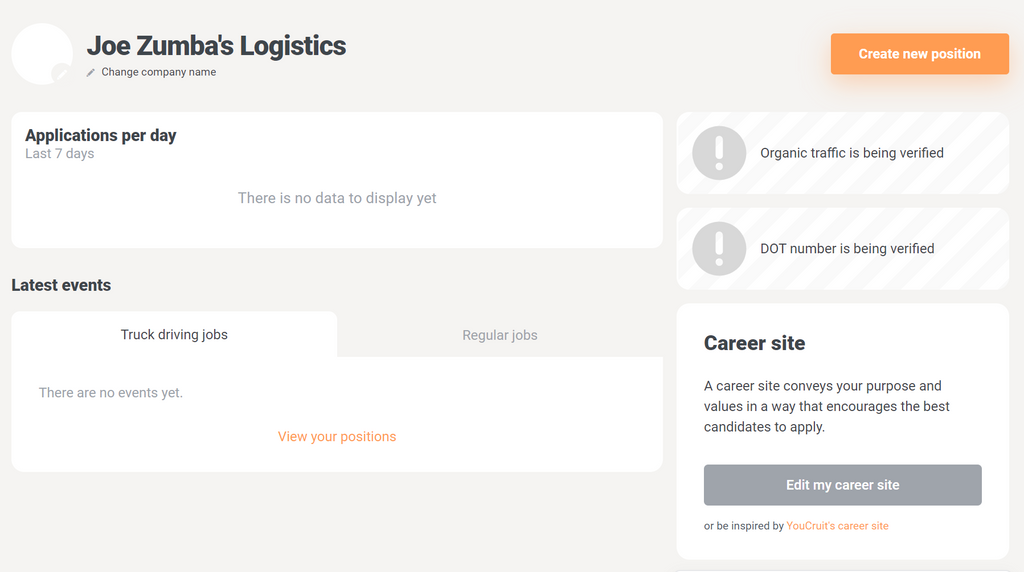
Click the big orange button, we know you want to.
Once you click on that big orange button, you will be met with a pop-up asking you if you are hiring truck drivers. Even though YouCruit has all the features for recruiting truck drivers, remember that you can also use our platform to hire other professionals for your company.
For now, select that you are hiring a truck driver.
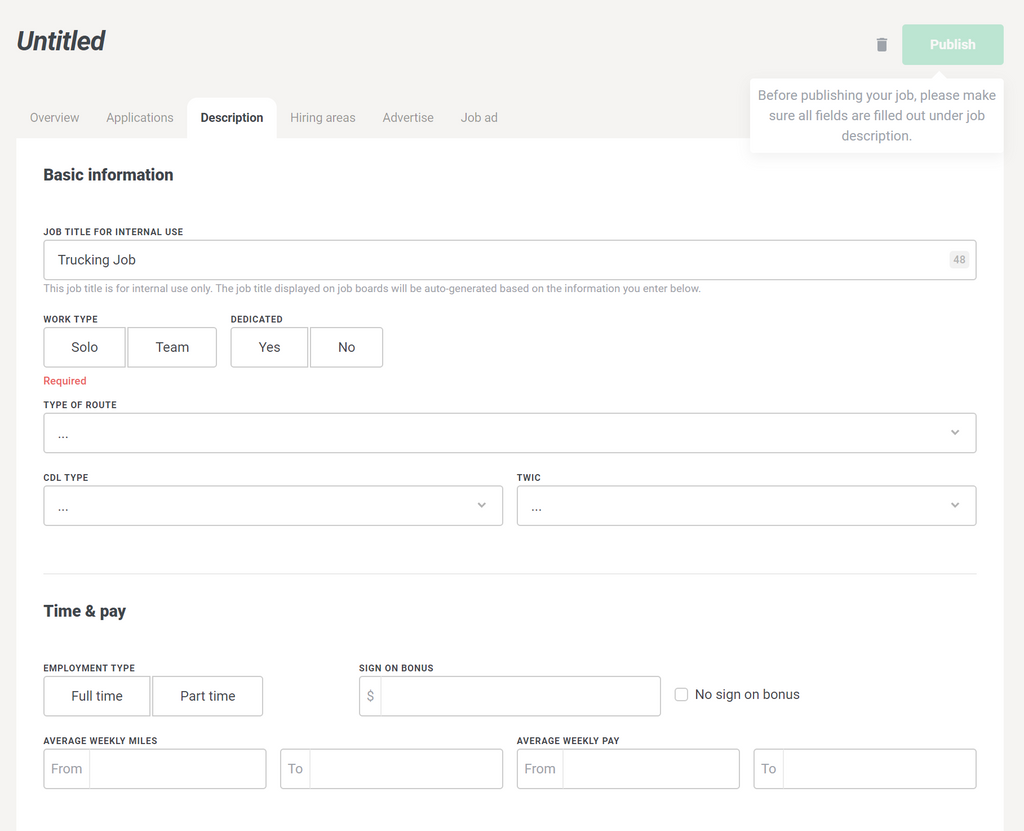
You will be met with the job description page. As you can see, you are unable to publish this position until you have accurately filled out the necessary details. So, let's do that first.
Take your time and enter your details into the fields on the job description page. Be as precise as possible to ensure you get the best results possible when you start advertising your job.
The job description will take you through all relevant job details such as home time, pay, load type, freight handling, endorsement, core responsibilities, required experience and more.
We want you to be as accurate as possible here, as driver coming through any advertising channel will be prompted to complete a screening via our partner, Lanefinder.
Remember that all the fields are job-specific. They do not apply to hiring policies that pertain to your entire company - just the lane in question. These policies will determine which drivers get matched with your job via the Lanefinder app, so be thorough.
When you get to the bottom of the page, you will see two boxes highlighted in red. Hit the save button now to make sure you don’t lose any of your progress.
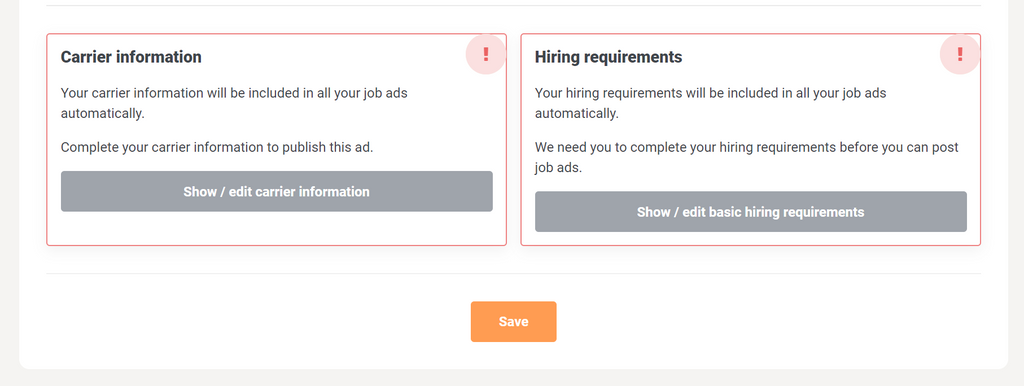
Make sure to hit that ‘Save’ button!
Click on each of the boxes to fill out your company-wide hiring requirements and some information about you as a carrier. These fields only need to be filled out once, and will apply to all future jobs you post.
The carrier information panel will ask for your benefits policies, what speed your trucks are governed at, your company size as well as company wide policies that you can elaborate on.
Take your time with this section as well, and make sure the information you enter reflects the policies of your company as accurately as possible.
The basic hiring requirements section will ask you for your policies on things like drug and alcohol policies, accident policies, moving violation policies, license restrictions, and more.
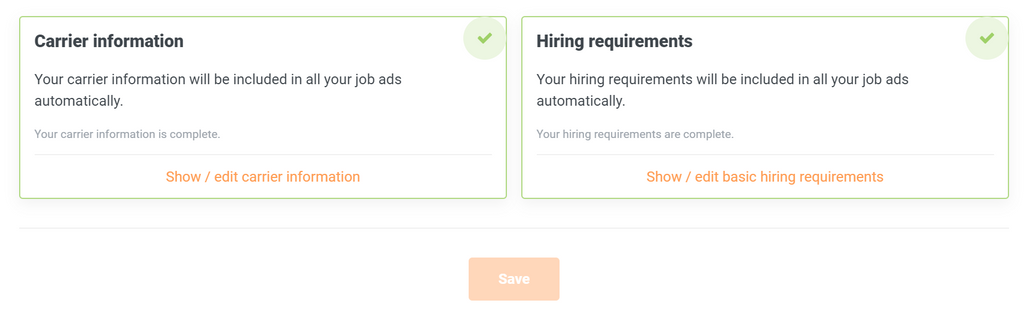
Success! Once those boxes glow green, you’re ready to continue.
The best part is, all the information you entered is put to use right away. YouCruit takes all the information you put in and generates a job description that will get distributed automatically to any platforms you choose to advertise on later.
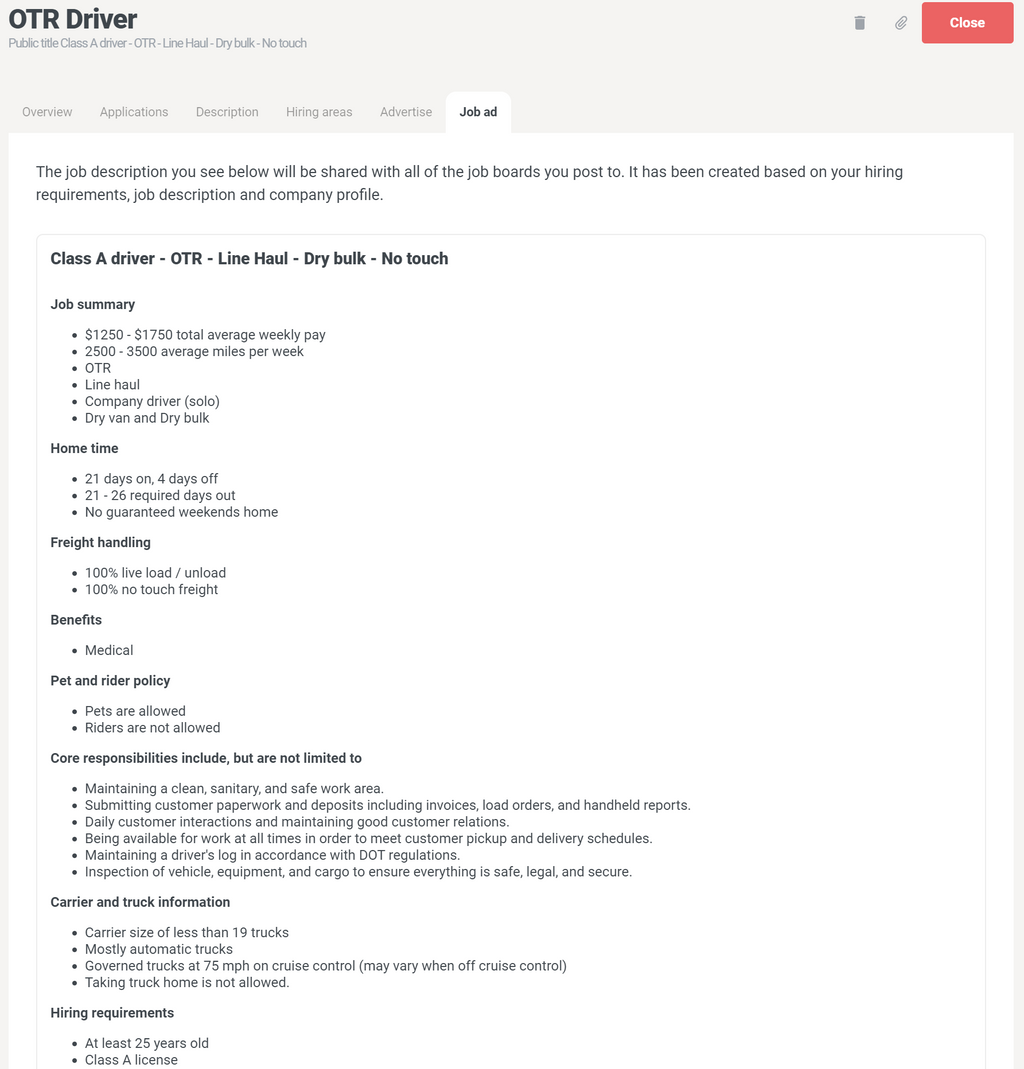
That's half the effort for at least twice the work!
This means your job ad will be compliant with all the policies and guidelines of any job board or platform it ends up on. It also gets used to pre-qualify and screen drivers via Lanefinder.
Set up your hiring areas!
Once you’ve thoroughly filled out your job description, hiring requirements, and carrier information (and saved everything, of course), you can navigate to the ‘Hiring areas’ panel at the top of the page.
This is where you can set up your specific hiring areas in a variety of different ways.
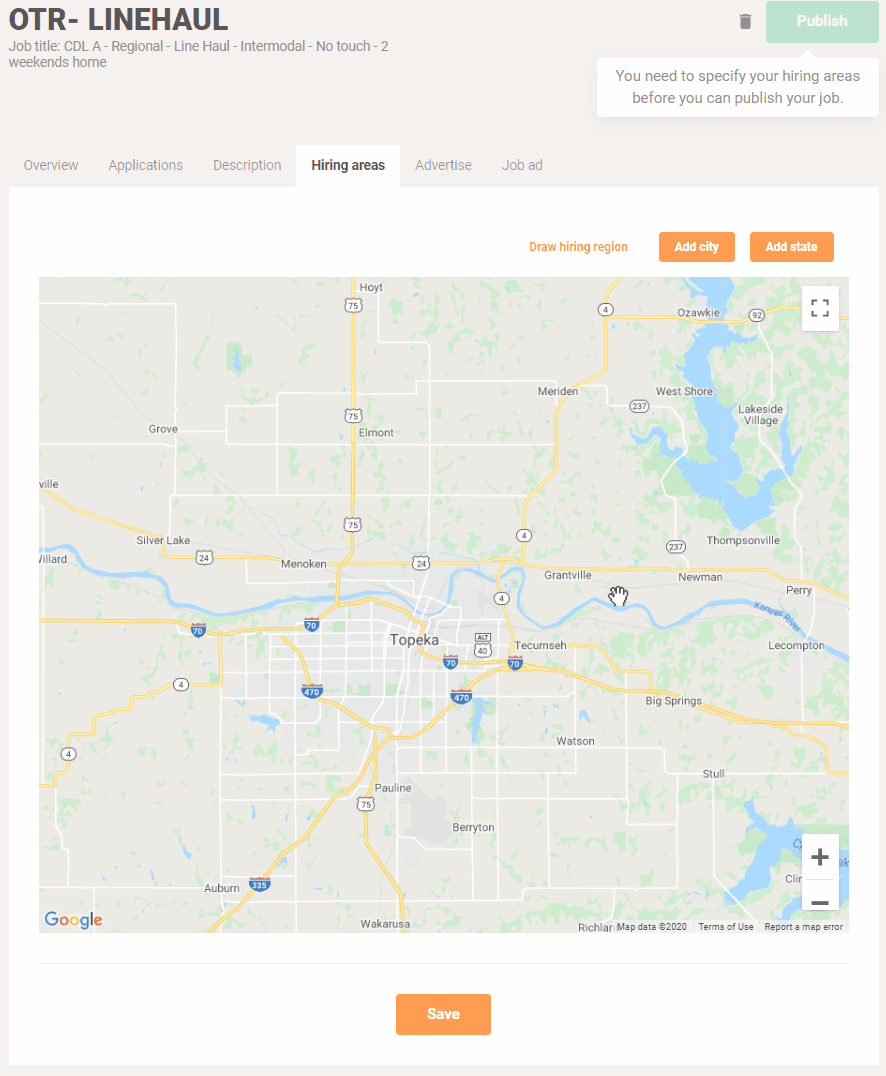 Here's a gif demonstrating one of the ways you can set up a hiring area within YouCruit. Read more here.
Here's a gif demonstrating one of the ways you can set up a hiring area within YouCruit. Read more here.
In a nutshell, you can use this screen to visually draw hiring areas to be as specific as you want. You can either add cities, states, or draw your own specific hiring region on the app. It’s super easy, and super specific.
Once you're done with that, your job should be ready to publish!
It should only be a matter of time after you start to advertise with YouCruit that you start getting drivers applying in the system. Here's how that will look on your end. Just navigate over to the Applicants tab above your job.
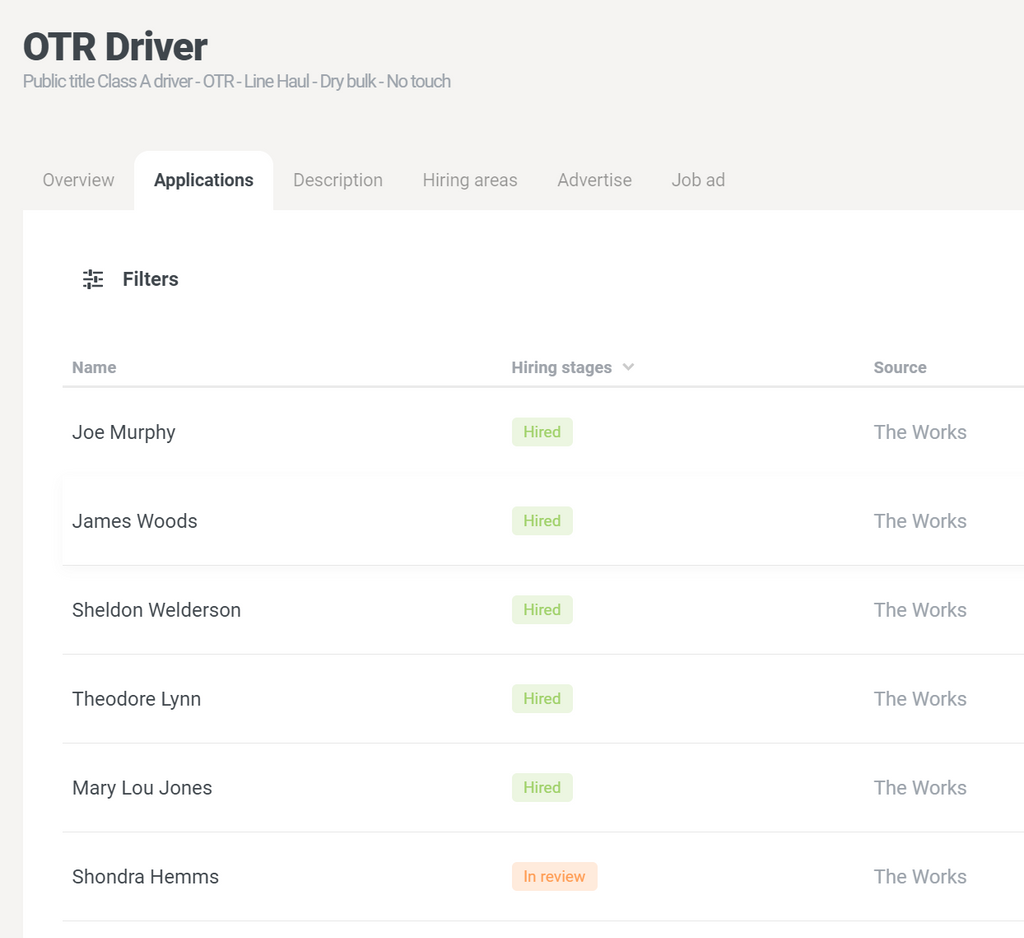
The names of the drivers have been changed, but one of our customers really did hire that many drivers within just a few days.
You can click on these drivers to receive more information about their profiles and qualifications.
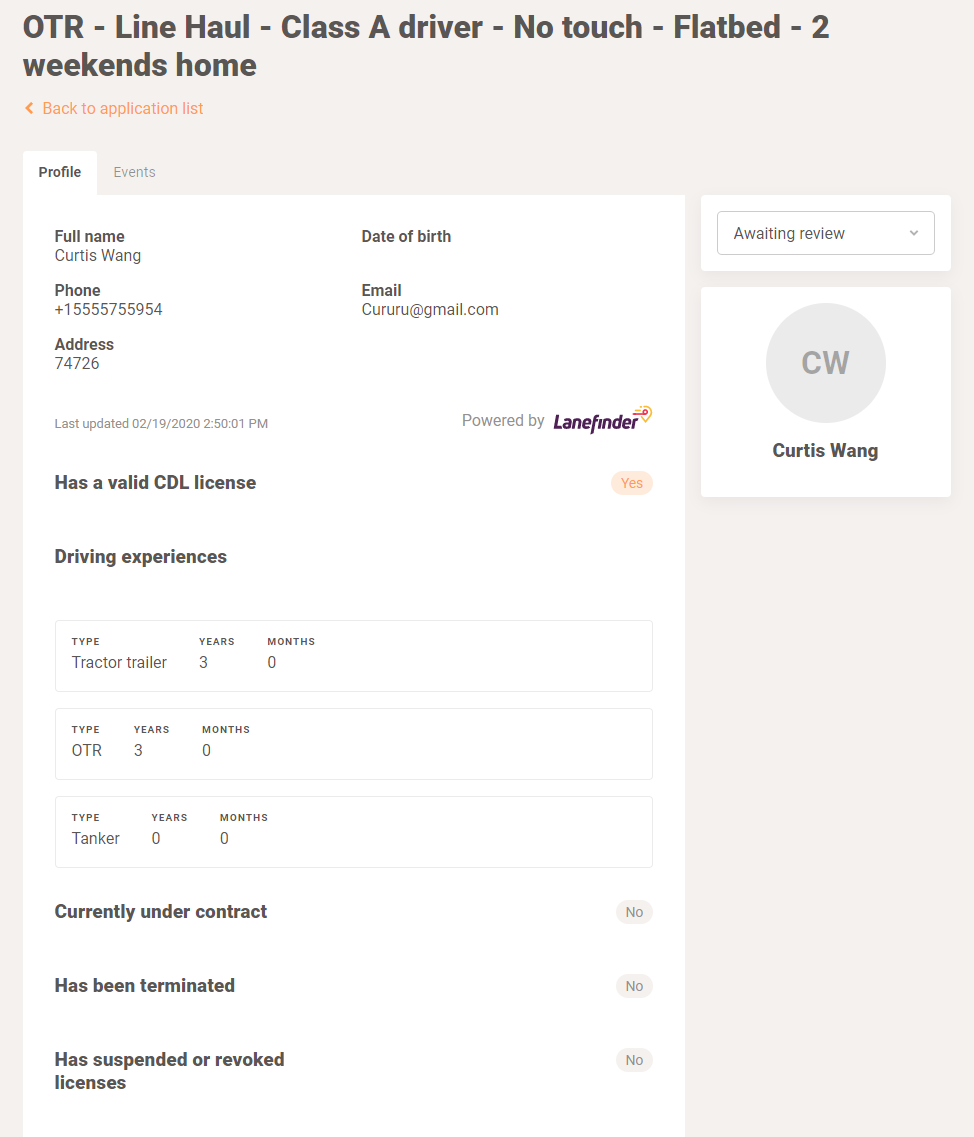
The drivers that complete the free Lanefinder screening will feature more information in their profiles.
That's it! Publish your job and get ready for the next step.
Now you’re ready to advertise!

YouCruit features many effective ways for you to advertise your jobs. We recommend you consult with your account manager about which option would be best for you.
If you are interested in reaching out and having a free consultation with an account manager (whether you're a new, future, or existing customer), write us at sales@youcruit.com and we'll be happy to help out.